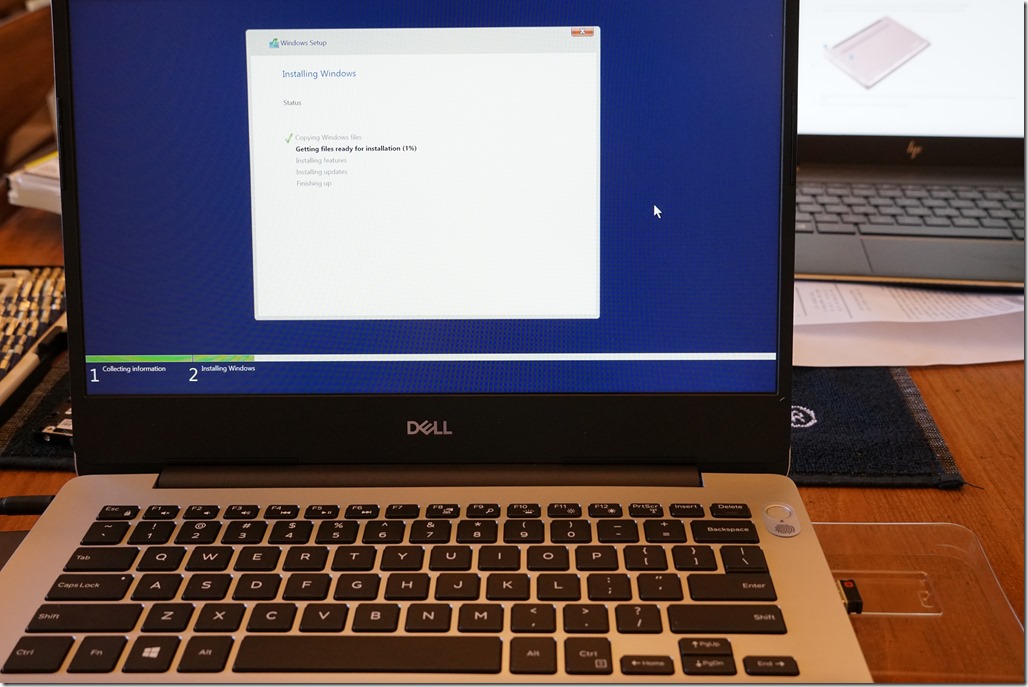I recently had a chance to work on someone’s new Dell Inspiron 5480 laptop recently, doing some memory and storage upgrades. I also installed and patched a fresh copy of Windows 10 Professional, updated the main BIOS, updated the drive firmware, and also installed all of the latest device drivers. This was purposely meant to be a rather modest and affordable system that would still be a decent performer in a relatively small and light form factor.
Original Specifications
As originally configured, this machine had an 8th generation Intel Core i7-8565U (4C/8T) “Whiskey Lake” processor with a base clock speed of 1.80 GHz, a max turbo frequency of 4.60 GHz, and an 8 MB L3 cache. It had one 16 GB stick of DDR4-2666 MHz RAM (with one empty slot), which meant the memory was operating in single-channel mode instead of dual channel mode. For storage, it had a 128 GB SK Hynix BC501 M.2 PCIe 3.0 x2 NVMe drive for the operating system, and a 1TB Seagate ST1000LM035-1RK172 5400 rpm SATA hard drive for extra storage.
These general specifications are a pretty big improvement over a mainstream business laptop from a few years ago. It used to be that machines in this price range would have a 2C/4T processor and a single 2.5” SATA drive bay, probably with a conventional hard drive. Having a 4C/8T processor and two drive bays, one being M.2 PCIe 3.0 x4 NVMe, makes a big difference!
Initial Storage Benchmarks
I wanted to confirm that the machine wasn’t DOA from Dell, so I unboxed it and plugged it in. Everything worked fine out of the box, so I collected some quick CrystalDiskMark results on the two OEM drives. First was the 128GB SK Hynix M.2 PCIe NVMe boot drive. As you can see below, this is quite miserable performance for an M.2 PCIe NVMe SSD.
Sequential Read (Q= 32,T= 1) : 1585.788 MB/s
Sequential Write (Q= 32,T= 1) : 287.443 MB/s
Random Read 4KiB (Q= 8,T= 8) : 277.594 MB/s [67772.0 IOPS]
Random Write 4KiB (Q= 8,T= 8) : 255.548 MB/s [62389.6 IOPS]
Keep in mind that this is a M.2 2230 form factor drive that also only supports two PCIe 3.0 lanes, rather than the four PCIe 3.0 lanes that most M.2 PCIe NVMe drives support. This limits its sequential bandwidth to about 1600 MB/second. It is also a very small capacity drive, which further limits its performance because there are fewer NAND cells than in a larger capacity drive. You really should try to stay away from NAND SSDs that are smaller than 500 GB in size.
Just for comparison, here are the same CrystalDiskMark results for the 1TB Seagate ST1000LM035-1RK172 5400 rpm SATA hard drive that came in the system. Even with a 128 MB cache, these are not impressive results for a laptop hard drive. They are probably better than than the hard drives in many existing laptops, but really, using a conventional magnetic hard drive in a laptop is just a miserable experience that I would avoid unless you have no financial alternative.
Sequential Read (Q= 32,T= 1) : 139.031 MB/s
Sequential Write (Q= 32,T= 1) : 133.234 MB/s
Random Read 4KiB (Q= 8,T= 8) : 1.162 MB/s [283.7 IOPS]
Random Write 4KiB (Q= 8,T= 8) : 1.246 MB/s [304.2 IOPS]
Opening Up the Beast
Once I was done with this initial storage testing, it was time to open up the machine to make some improvements. Working with laptops for hardware modifications can be anywhere from easy to fairly difficult. Some “Ultrabook” style machines are virtually impossible to work on, with non-replaceable components or components that are soldered in place. Just getting them opened without breaking or damaging anything can sometimes be pretty challenging. I recommend that you download the service manual for your machine before you even buy it to make sure you understand what you will be dealing with. I also recommend having proper tools from IFixit.com.
I would rate the difficulty of opening up the Dell Inspiron 5480 as medium. There are three captive phillips screws, and seven removeable phillips screws that must be loosened or removed from the base. After that comes the fun part of getting the plastic base to pop off without breaking anything or damaging the plastic surface. IFixit has a number of “prying and opening tools” that are made of carbon fiber or plastic, so you can open things like this without damaging them.
Figure 1: Inside of Dell Inspiron 5480 with OEM Drives
Figure 2: Inside of Dell Inspiron 5480 with Samsung 970 EVO Plus
After opening up the case, I added a 16GB DDR4-2666 SODIMM that I had purchased for $64.99 at Micro Center. Next, I removed both OEM drives, and I installed the 500GB Samsung 970 EVO Plus M.2 2280 PCIe NVMe drive. I had to move a small retaining clip to a different position because the new drive used the longer 2280 form factor (which means it is 80mm long rather than 30mm long). I purposely did not install the 1TB Samsung 860 EVO SATA SSD at this time, because I was going to be installing a fresh copy of Windows 10. In my experience, Windows 10 will sometimes (without asking) install some things on a second drive if it is present during the initial installation, so I always have just a single physical or logical drive present at this point.
Figure 3: Installing Windows 10 (the first time)
As it turned out, I ended up having to install Windows 10 twice because of how Dell had the storage BIOS settings configured from the factory. They had the storage in RAID mode (which uses Intel storage drivers), which seemed to work and perform decently. The only problem with that was that this confused the Samsung Magician software, which claimed that the Samsung 970 EVO Plus was not supported (which prevented me from using Samsung Magician to check for and install firmware updates on the drive). Switching the BIOS to AHCI mode made Windows 10 refuse to boot, so I just reinstalled it from scratch rather than try to fix it. After getting Windows 10 Professional installed, patched, and upgraded to Version 1903, I was ready to continue.
Upgraded Storage Benchmarks
Once everything was installed, patched, and updated, I ran a fresh set of CrystalDiskMark tests on both new drives. First was the new boot drive, which is the 500GB Samsung 970 EVO Plus. As you can see, this was a huge improvement over the original 128GB SK Hynix drive, especially for write performance!
Sequential Read (Q= 32,T= 1) : 3561.355 MB/s
Sequential Write (Q= 32,T= 1) : 3035.333 MB/s
Random Read 4KiB (Q= 8,T= 8) : 710.060 MB/s [173354.5 IOPS]
Random Write 4KiB (Q= 8,T= 8) : 370.695 MB/s [90501.7 IOPS]
Next was the 1TB Samsung 860 EVO SATA SSD that replaced the 1TB Seagate 5400 rpm hard drive. Again, this was a huge improvement over the OEM hard drive. It also shows how much better a good M.2 PCIe NVMe SSD is compared to a SATA AHCI SSD.
Sequential Read (Q= 32,T= 1) : 561.795 MB/s
Sequential Write (Q= 32,T= 1) : 511.736 MB/s
Random Read 4KiB (Q= 8,T= 8) : 398.251 MB/s [97229.2 IOPS]
Random Write 4KiB (Q= 8,T= 8) : 340.293 MB/s [83079.3 IOPS]
Conclusion
For less than $1200.00 (including the upgraded memory and storage), my friend has a pretty capable machine. It has good CPU performance with a relatively modern Intel 4C/8T processor, 32GB of RAM, and 1.5TB of flash storage. It could easily be upgraded to 64GB of RAM, and up to 6TB of flash storage in the future. It also has a modern 802.11ac WiFi radio and a decent amount of USB 3.0 ports and other connectors. This is not a “top of the line machine”, but it will give a good enough user experience for several years.