The second post in my series on FILESTREAM (see here) deals with how to enable FILESTREAM through T-SQL and using SSMS. You can’t just create FILESTREAM data – you have to specifically enable it at the instance level and then possibly restart the instance or host computer. The reason for this is that there’s a file-system filter driver (called RsFx) installed to aid access to the data through the NTFS Streaming APIs. The rules for this are: In the previous article I mentioned that FILESTREAM can’t be enabled on a mirrored database – there’s another restriction I forgot: FILESTREAM isn’t supported for instances running on WOW64. I don’t remember the architectural limitation that prevents this but I do remember the heated discussions in the dev team back in early 2007. Anyway, I digress. You can enable FILESTREAM through T-SQL using the sp_filestream_configure stored procedure. It takes two parameters @enable_level and @share_name. The level of support is configured through the first and has the following options: If level 3 is specified, then the a share name for remote access must also be specified. For example: EXEC sp_filestream_configure @enable_level = 3, @share_name = ‘MyFilestreamSQLServerInstance’; Note that once the share name is specified, it can’t be changed without disabling and re-enabling FILESTREAM on the instance. Now, if you don’t want to have to remember the options you can use SSMS to do the enabling (with no change to the restart requirements listed above). To do this you right-click on the server name in the Object Explorer and select Properties. When the Server Properties window comes up, select the Advanced tab and right at the top is the FILESTREAM section. Here’s what I mean: Next up is creating a FILESTREAM filegroup and adding data.
GO
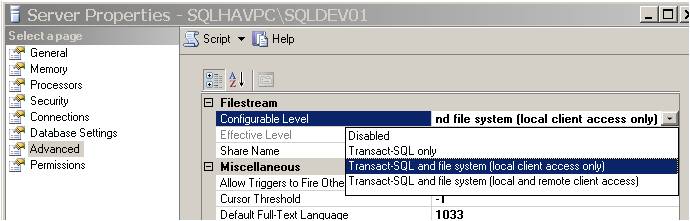
2024: the year in books
Back in 2009 I started posting a summary at the end of the year of what I read during the year and people have been
