A few people have asked over the last few days how Kimberly and I have SSMS set up for presenting so I thought I'd do a quick blog post explaining what we do.
The first thing is to go download ZoomIt so that you can zoom in the screen and people can see the details. Don't present without it.
All the things I'm going to show you are accessed by going to Tools -> Options.
First thing you need to do is change the fonts so they're readable on the big screen.
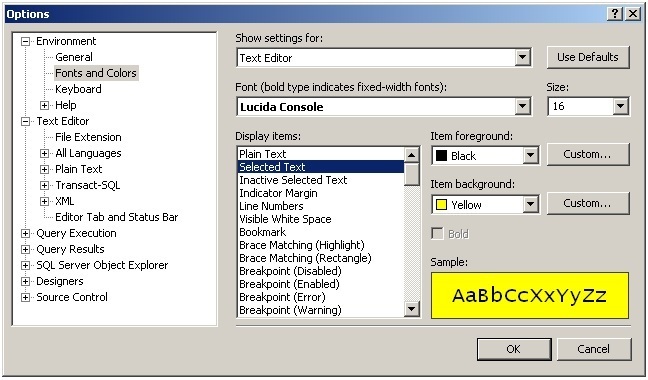
Change the font to something fixed-width and bump the font-size up. Also change the way that highlighted text looks so it's really clear what you're highlighting. Line numbers are also good to have on – do that in Text Editor->All Languages. Then go to where it says "Show settings for:" and change the font size for Grid Results and Test Results too.
Next thing to do is change the way query results are displayed, both for Results to Grid and Results to Text.
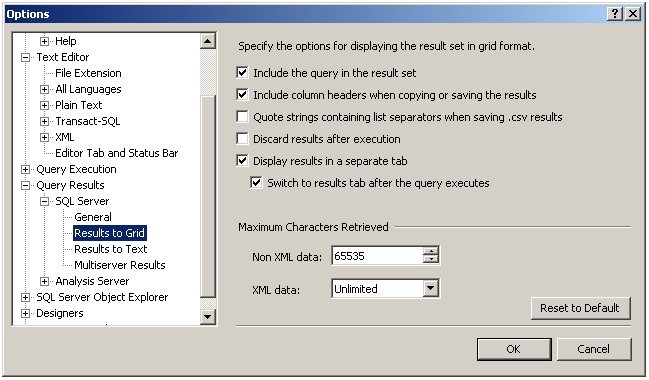
When you're displaying at 1024×768, there isn't space on screen to show the query window and the results window and have people make sense of it. You need to change things so the results are displayed in a separate tab, and SSMS switches to that tab when the query finishes.
Most of these are common sense, but here's an expert tip for you: include the query in the result set. This means that if you're interrupted during a demo by questions, and you've unhighlighted the T-SQL you ran in the query window, you can flip to the results tab and see what you just executed. This is *really* important for demos where code has to be run in the correct order.
And that's it – happy presenting!
PS My good friend Buck Woody also posted about this today – see his post here.
PPS Bill Ramos posted a comment about turning on word wrap too – good advice. I actually write all my demo scripts with a hard CR+LF at the 1024×768 screen size cut-off in case I'm ever using a system that isn't set up the way I like it.

15 thoughts on “Configuring SSMS for presenting”
Thank you for the tips.
Hi Paul – Great advice. I would also like to add – turn word wrap on for the Editor.
Cheers,
Bill
Nice tip, many of the options I changed also for my daily work!
Great advice for us less-seasoned (okay … noobie) presenters!!
I like to have my results/plans in the same tab, because I have queries that say "Look at the plan, now look at me. Now back to the plan, now back to me…" And I can always slide the window up if I want to show more of the results, or down (or Ctrl-R) to show more of the query.
Plus I use Consolas, 18pt, with selected text black on yellow.
Great advice.
I also like to change the location of the status bar (shows the connection info) to be at the top of the query window, rather than the bottom.
Paul, is there any way these settings can be saved to a text/xml file so that they can be applied to another installation of SSMS? – Thanks.
Great tip. It helps when you want to make sure what you just ran.
Thanks for putting this together. I had two others mention this blog post to me before getting ready to present as a SQL PASS Chapter meeting. Great stuff, just in time for me to edit my SSMS in preparation for my session as well as making it easier for me to work day to day. Thanks for all you and Kimberly do.