A few weeks back, I needed to make space on my laptop SSDs for some new VMs for future training classes we’ll be doing and as a part of doing this I decided to copy a number of my VirtualBox VMs to an external hard disk. What I had expected was that this would work the same way that it does in VMware Workstation, where the next time I opened the VirtualBox VM .vbox file it would realize that the files had been moved and prompt me for what to do. Instead what I got was a error message similar to the following:
Failed to open virtual machine located in D:/Virtual Machines/SQL2K12-SVR4/SQL2K12-SVR4.vbox.
Could not find an open hard disk with UUID {0966d12e-d694-41ec-81ce-8f6e57c530a9}.
Result Code:
VBOX_E_OBJECT_NOT_FOUND (0x80BB0001)Component:
VirtualBoxInterface:
IVirtualBox {c28be65f-1a8f-43b4-81f1-eb60cb516e66}
If I looked at the system, all of the files were there, so I decided to try copying it back to the original location and once again got the same error message. At this point I was pretty much flustered because I had over 200GB of VMs that I had moved and were no longer functioning, comprising 14 of my test and teaching VMs for various topics. After about an hour of trying to figure this out I gave up and essentially accepted that I had lost dozens of hours of work building my environments and set about to rebuilding them in VMware Workstation which allows me to copy and move VMs at will without having these kinds of problems pop up.
Today I was working through rebuilding one of my demo environments and I decided to try and get into my VirtualBox VMs again to try and save a little time on this. I knew that I could create a new VM and use the existing hard disk from the copied files to boot into the VM, but the problem with that in the past was that it changed out all the hardware and removed the vNIC settings requiring Windows to be reconfigured. However, what I found was that by creating a new VM and then selecting the existing disk, I was able to now open the vbox file successfully from the file system to get the VM back into Oracle VM VirtualBox Manager. I was able to successfully open up each of my “previously lost” VMs by opening the .vhd for the VM in the Create New Virtual Machine Virtual Hard Disk window and then opening the .vbox file. Once this was done, I was able to cancel the Create New Virtual Machine dialog and still access my VMs. Based on this experience I am going to continue moving my VM’s back over to VMware Workstation which has never left me out to dry like this when copying VMs but at least for now I have my VMs back.

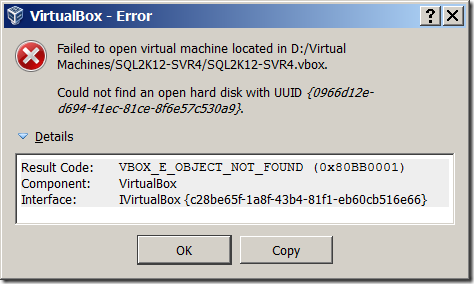
12 thoughts on “Fixing VirtualBox “Could not find an open hard disk with UUID” Errors with Differencing Disks”
Hi Jonathan,
Yes that is correct. Creating new from the .vbox *is* how you move properly. I would have blogged this and how to do it for linked clones and linked clone bases even using different operating systems as the new host, but sadly at the time you had already tweeted your decision so I decided to put the post on the back burner for now.
I think you are also falling into a couple of traps.
Firstly you are comparing the behaviour of two products and expecting the same outcome. You would never do the same thing with Oracle’s transaction isolation against SQL’s, or decide that Oracle was better because of the non-blocking readers. In fact this is a great example because whilst SQL has implemented similar (non-default) functionality though RCSI and SNAPSHOT to provide many benefits that the more mature product has, so does VirtualBox move ever closer to VMWare Workstation. Whilst VirtualBox VMs are not fully portable by a simple cut and paste due to the nature of their centralised configuration file for your VMs, it has made a few improvements so that the VM storage configuration has been centrally removed and the VMs configured storage is scanned and read in upon VirtualBox Manager startup.
Secondly you are also comparing Apples to Oranges. One product is VERY mature (and I used that from version 2.x which was well over ten years ago!), and the other is relatively new and only fairly recently taken over by Oracle (from Sun). Lets also not forget the commercial element to this. VMWare Workstation is not free.
The final trap you are falling into is blaming the product because you did something wrong. I agree that it could be slightly easier to do in VirtualBox, but it only takes several mouse clicks there once you know how.
The bottom line is that you should use the product that works best for you but avoid unfairly blaming a fantastic free Virtualization product simply because you understand Workstation better (imho).
Mark,
All due respect, but go back and reread the post. Nowhere in the post do I knock VirtualBox as being a bad product and I clearly stated that my expectation was that moving the files would work the same as VMware but it doesn’t. The entire point of this post was to show other people that make an incredibly easy mistake that leaves them without a solution and a very generic error message, how to fix the problem and get back into their virtual machines.
I didn’t say that was VirtualBox’s problem and I don’t see that as being a trap. Past experiences drive expectations as a natural course of things. It’s not an unfair expectation that you should be able to move the VM files from one location to another and not lose access to your VM. You can do this without jumping through hoops in Virtual PC, HyperV and VMware Workstation. Nowhere in anything I’ve said do I blame VirtualBox for me moving the VMs, I even said that I accepted that it was screwed at the point I figured it out. Even trying to create new from the .vbox doesn’t work, as I stated in the above post because it has some messed up mapping around the VHD guid which required me to first open the VHD differencing disk in a Create New Virtual Machine window, and then the .vbox would load, another point I made in the above post. It seems to me like you selectively read parts of this and decided that I was calling VirtualBox a bad piece of software, which I didn’t do.
Hi Jonathan,
If you copied your virtual disk to a new drive you have to remove the disk entry in Virtual Media manager.
Then you need to remove the disk from your VM and add the new location of the disk.
Hope this helps.
Hey Cecil,
That only works if the VM is still in Oracle VirtualBox VM Manager, but it doesn’t work if you moved the entire machine and it was also removed from VirtualBox. There were no disk entries in my Virtual Media Manager for the disks in this case.
Hi Jonathan, apologies if my comment has come across as antagonistic. That was not my intention or desired affect. What I am really trying to communicate is that I simply dont think you do have to jump through hoops. Granted the documentation could be better in that respect and hopefully once I write it up you will see that.
Is it a reasonable expectation that you can move the whole VM cut and paste with no other action? …perhaps, but it is not a reasonable assumption I dont think. They are moving that direction though so I would give it some time.
I fully understand Jonathan.
I had the same problem but just after having RENAMED the VirtualBox machine FROM VIRTUALBOX GUI!
Please take note: NO mamual move or rename by me, I just changed the name from the standard GUI. I did it before and it worked well, in this case there were some snapshot and it seem one of them went wrong.
At that point, VirtualBox became so stubbornly blocked on that VM that I decided to rebuild a new VirtualBox VM instead to try to fix it!
VMWare Workstation is miles ahead to VirtualBox about reliability, neatness and logical structure.
For example, the centralized configuration is a really bad idea and I’m afraid that bad ideas like that are here to stay as VirtualBox evolves, not to be dumped.
And, according to several tests, VMWare is usually faster too.
I was able to boot my test VM by attaching the HDD to the new VM. Nice post. Thank you 🙂
Thanks, this post help me a lot!!!
When it comes to copying images, in my case to a computer that has VirtualBox, but NO images present at all, it seems like even the latest version of Vbox (4.3.6) has major issues accomplishing this seemingly easy task. I have NOTHING inside my VB, and it is still saying it can’t import a non-corrupt Image because “it can not find the disks”. The internet is full of these errors, and the issue is never clear nor simple. No version of VBox seems to help, maybe the ones that don’t exist in 2015, but I’m not naive.
Thank you very much! It worked!
Nice post – worked for me!
Thanks for the ideas.
Removing the problematic harddisks from the .vbox file worked here.
It said there was a problem with the harddisk with uuid c1c1…
(1) So the lines
were removed from the .vbox file.
(2) Closed Virtualbox.
(3) Double-clicked on the .vbox file.
=> Then it was nagging about another harddisk, removed that too.
Closed Virtualbox. Double-clicked the .vbox file and …
… it worked!
Thanks,
Martino