I recently needed to create a new virtual machine, however with this virtual machine I needed to demo Windows Server 2012 with Hyper-V enabled. Since I run VMware Workstation as my hypervisor on my laptop, I needed to run a hypervisor within a hypervisor.
Installing Windows Server 2012 was no problem, however when I tried to add the Hyper-V server role I received an error
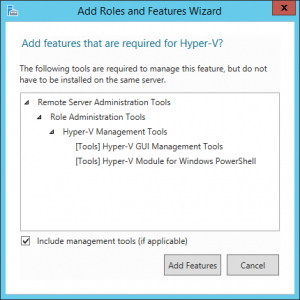
I then click Add Feature and…..
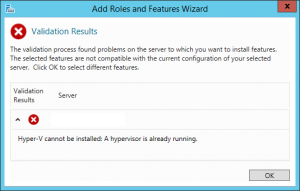
This is where things failed. Hyper-V cannot be installed: A hypervisor is already running.
By default, you cannot install a hypervisor under another hypervisor. However there is a work around. First you to power down your VM and edit the .vmx file for that VM. You will need to add a two lines of code, save the file and then startup the VM.
hypervisor.cpuid.v0 = “FALSE”
mce.enable = “TRUE”
Once I edited the VM and restarted and tried to add the Hyper-V role, I received another error regarding my CPU type. Hyper-V cannot be installed: The processor does not have required virtualization capabilities.
To correct this I needed to again power down the VM and edit the virtual machine settings, specifically, the processor values.
Once I change the preferred mode to “Intel VT-x/EPT or AMD-V/RVI” and checked the box for “Virtualize Intel VT-x/EPT or AMD-V/RVI” I was able to successfully add the Hyper-V role to my VM and start provisioning additional VM’s under Hyper-V.
If you experience any of these issues then I hope this post solves your issues like it did mine.
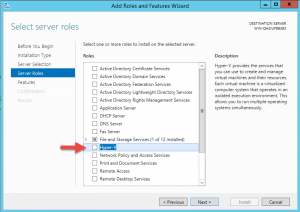
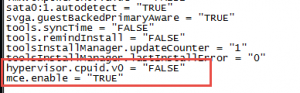
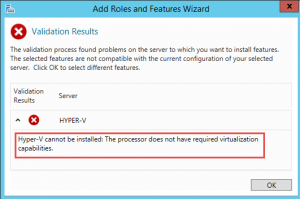
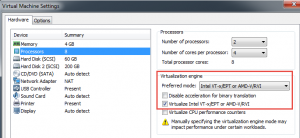
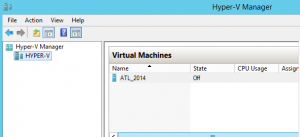
3 thoughts on “How to run Windows Server 2012 Hyper-V on VMware Workstation”
Keep up the good worked, it’s working 🙂 Thank you!
yes its working
THANKS YOU IT WORKING